How to Set the Slide Layout
Slide layouts make it more efficient for you to create multiple slides with the same formatting and styles. They also make it easier to create accessible slides by establishing a standard reading order and placeholder for your slide title.
By default, there are a number of layouts that you can set for your PowerPoint slides within the Office Theme. Our university also has a branded PowerPoint template that features several layouts you can choose from.
To assign a layout to a slide:
- Navigate to the Home tab > Layout dropdown.
- Choose your preferred layout from the options.
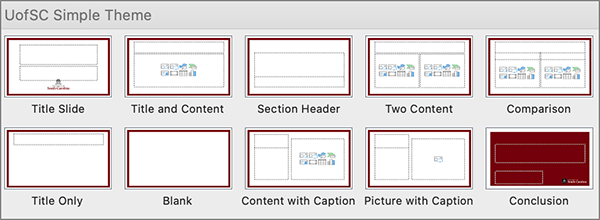
The slide layout options within the university's branded template.
Create Your Own Slide Layouts
If you find you need a particular slide layout that is not already provided, you can create your own layouts within the slide master:
- Navigate to View tab > Slide Master.
- Select Insert Layout and begin customizing your new layout with placeholders, styles, etc.