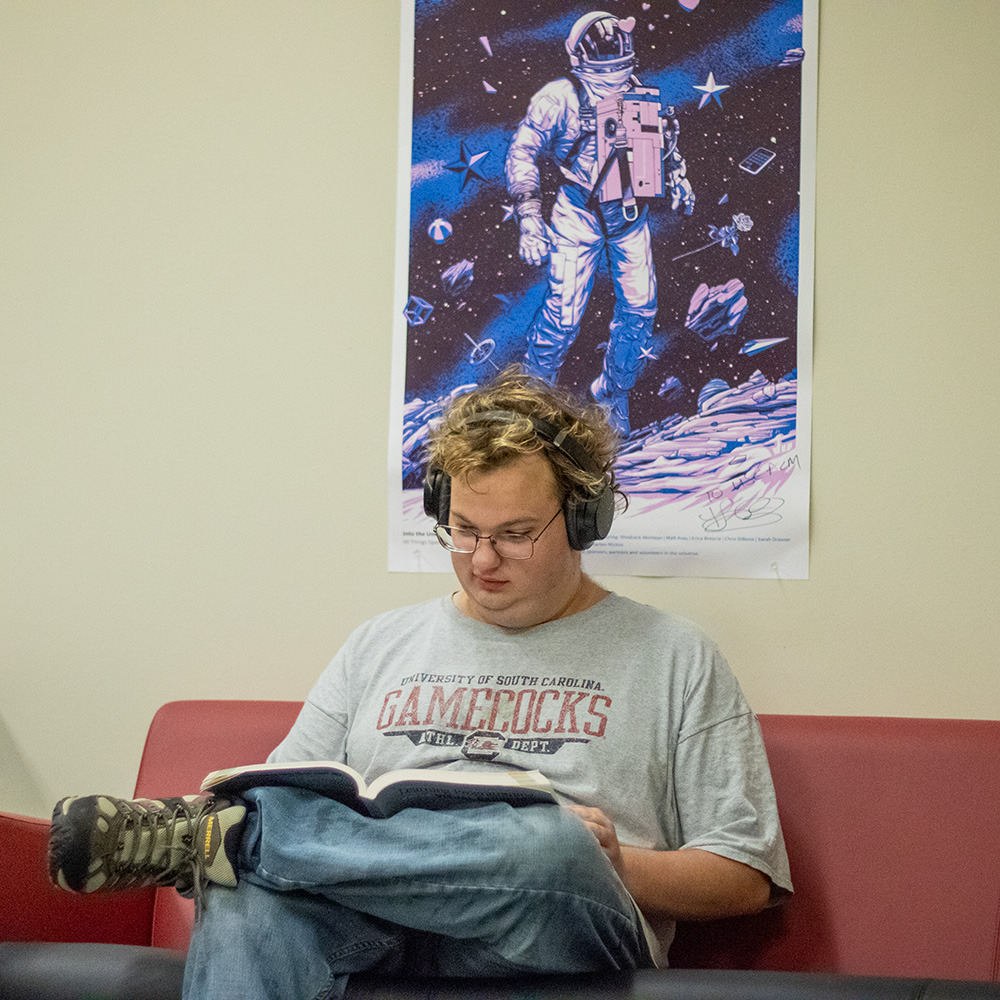Writing Alt Text for Linked Images
When an image serves as the only element within a link, the image needs alt text so that screen reader users can understand the link's purpose.
- Avoid saying "Link to" or "Click to" in alt text.
Screen readers automatically identify all links by saying "link" or "clickable". Using phrases like "Link to..." or "Click to..." in your alt text is redundant for screen reader users. - Describe the purpose or function of the link.
If an image serves as the only item in a link, it needs alt text that conveys the purpose of the link. Even if the image would otherwise be considered decorative, you will need to write alt text in this case.
However, if there is visible text included in the same link that already describes the link's purpose, you may consider this a decorative image. - Include important text or other visual information in the image.
If there is any important text or other visual information in the linked image that is not repeated nearby on the page, include that in your alt text.
Examples of Alt Text for Linked Images
Example 1:
Unhelpful Alt Text: A student reads his book on a red couch with one leg in a figure four stretch.
This alt text would be fine if the image were not linked. However, since this is a linked image, the alt text should communicate the purpose of the link: that it will transport the user to our Toolbox page.
Helpful Alt Text: Read guides about how to create accessible content in our toolbox.
Example 2:
In this example, the image is included in the link alongside visible text that already describes the link's purpose. It is best to mark the image as decorative here.