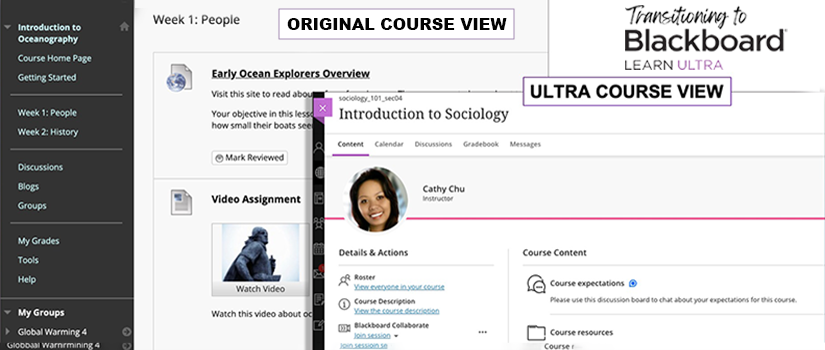UCV is the latest version of Blackboard Learn. It features an updated design, style, and interface tailored to maintain consistency and improve student navigation. UCV is optimized for various devices, ensuring a seamless experience across desktop computers, tablets, and smartphones.
Access to your previous Blackboard Learn Original courses will remain available, enabling you to transfer materials into Blackboard Learn Ultra Course View (UCV) and maintain records. Materials from past courses can be copied into UCV courses.
Yes, in a UCV course, users with certain roles can copy course materials, discussions, assignments, tests, etc. from previous courses (including sandbox courses). You can select individual items from the course or an entire folder. Check out the Building Course in UCV -> Copy Content from Other Courses section for detailed information about copying course materials.
Learning modules and folders are both great for organizing content. With both tools, you can add documents, file attachments, tests, assignments, forms, multimedia, and links to websites, discussions, and journals. Only two levels of folders can be created to organize your content. For example, you cannot include two folders within a folder.
Learning modules can be used as containers for organizing collections of content. Learning modules can be the top layer of content organization, and folders can be the second layer of content organization. Modules let students navigate from one content item to the next without distractions or extra clicks using forward and back arrows. You can enable sequence viewing that requires students to view content or complete an assignment before moving onto the next item. You can also add images to learning modules.
Below are best practices for designing and teaching your course in UCV:
- UCV is very different from Blackboard Original View. Be open minded and prepared to re-think how you design and structure your course.
- Clearly communicate course expectations, outcomes, and grading criteria to students at the beginning of the course. Use the announcement feature to provide detailed information about course policies, deadlines, and expectations.
- Structure your course content hierarchically, using modules, folders, and subfolders to organize materials in a logical and intuitive manner. This helps students navigate through the content more easily and reduces confusion.
- Take advantage of streamlined navigation to organize course materials logically. Ensure that students can easily find important resources, assignments, discussions, and other relevant content.
- Recognize that the platform is optimized for use on mobile devices. Encourage students to access course materials on their smartphones and tablets, and design content with mobile responsiveness in mind.
- Leverage enhanced communication features, such as integrated messaging, to foster collaboration and interaction among students and instructors. Encourage active participation in discussions and group activities.
- Ensure that instructions for assignments, discussions, and other activities are clear and easy to understand. Use announcements to communicate important updates and reminders to students regularly.
- Utilize grading and feedback tools to provide timely and constructive feedback on assignments, quizzes, and discussions. Consistent feedback helps students understand their progress and areas for improvement.
- Utilize analytics and reporting tools to monitor student progress and engagement throughout the course. Identify students who may be struggling and provide additional support and resources as needed.
- Regularly check for updates and new features and incorporate them into your course design as appropriate. Staying updated ensures that you are taking advantage of the latest tools and enhancements available.
Learn more about Best Practices for Presenting Content in UCV.
This will vary widely depending on the complexity of your course and if you use this as an opportunity to update your course materials. You will need to spend time evaluating the materials and activities that you want to reuse, just like you do when you copy materials from one semester to a new semester. You will also need to confirm that due dates are current and confirm that links to outside resources are still active.
Many of the features you are familiar with in Original View have been redesigned or simply re-named. The most comprehensive list of features that will and will not be available in Ultra Courses is on the Ultra Course Preview page in Blackboard Help.
The most obvious change is that the menus in Ultra Courses cannot be edited by the instructor. This is by design so that students will have consistent access to tools across all their Blackboard courses. Instructors use the large main Course Content area for their course materials. For information about the items found on the course menus, see the article Navigate Inside a Course in Blackboard Help.
Some instructors at USC have been using UCV since Spring 2020. Students have smoothly adapted to its user-friendly features and modern appearance. Below are resources that can be shared with students:
- Introduction to Blackboard Learn with the Ultra Experience for Students
- Blackboard Learn Help for Students - Ultra Course View
For support, instructors and students can call 803-777-1800 or submit a help ticket.
At this time, Organizations will remain as they are in Original Course View. Once Fall 2024 courses have been converted to Ultra Course View, eLS will work with Organization owners to transition them to UCV.