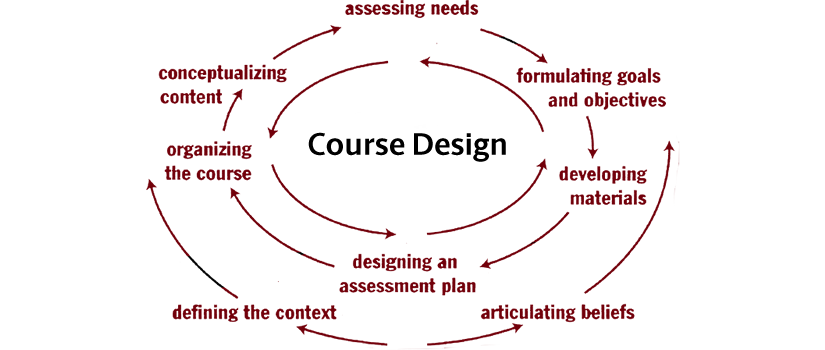Developing instructional content for a course depends on the delivery format and design of the course. It involves creation and development of assessment types, student activities, and associated instructional materials that achieve the course learning outcomes most effectively for the delivery format and goals of your course. CTE Instructional Designers can help you with making decisions about these materials based on best practices of assessment and student learning. Contact the CTE or the Instructional Design team for a consult.
There are practical considerations you need to make regarding assessments, course management, and time based on the size of your class, discipline, and whether you have teaching assistant support for grading. The assessments you choose and the grade percentage you assign them indicate to your students what you want them to learn, so make sure your assessments are sending the right message. Assessments should connect to your course learning outcomes – the action verb you use will indicate what type of assessment you apply. An instructional designer can provide you options to help you select the assessment types best suited for these considerations, based on your course learning outcomes. Consider allowing students to submit assignments online in different ways: record a video of themselves discussing the answer, photo of their handwritten notes or work, etc. – numerous educational technology options exist for formative assessments and individual feedback.
Low-stakes, Formative Assessment Strategies: Many formative assessments done in F2F settings are very adaptable for incorporating into the online environment. Small group activities, partner-work problem-solving, short answer responses, etc. can be done using tools in Blackboard (tests, assignments, discussion boards), online educational technologies and other assessment tools. These low-stakes assessment techniques can be included as or part of weekly quizzes or other low-stakes assessments, assignments, or group discussion summaries. Certain grading scales lend themselves to more efficient grading, especially for low-stakes assignments. For example, it can be easier to decide if a short in-class paper deserves a mark of “check-plus” or “check-minus " compared to determining whether it deserves a numerical or letter grade.
Examples of good low stakes active learning strategies that can be modified for class assessments can be found in these websites:
High-stake Tests and Summative Assessments: Organize tests and summative assessments in such a way to allow students multiple opportunities to learn and show mastery or evidence of progress throughout the term, and not just at the end of the semester.
- Writing test questions:
- Use Bloom’s Taxonomy Table to help you craft multiple-choice questions that address the higher levels of application or learning you desire.
- Include case studies, problem sets whose questions build on each other with respect to thought processes and strategies.
- Test Pools and Test Builder: Create tests from Test Pools and use the Blackboard Test Builder to streamline and shorten your exam development time.
- Automatic grading: Blackboard has numerous functionalities for automatic grading and feedback options.
Use Peer Review and Peer Assessments for Grading
Students are perfectly capable of supplying feedback for each other. Peer review not only takes some of the pressure off you as being the sole feedback-giver, it also is a great formative learning experience for students and helps them more critically assess their own work. Peer review is an important and vital aspect of building community and enhancing social presence in online courses. With peer review, students are tasked to consider the amount, level, value, worth, quality or success of the products or outcomes of learning of peers of similar status (Topping, 1998). Peer review is a process where students communicate with one another and participate in dialogue related to performance and standards (Liu & Carless, 2006).
Benefits
- Enhances student participation
- When students assess their co-students' work, the process becomes reflexive: they learn by teaching and by assessing (Topping, 1998).
- Increases the timeliness of feedback, providing new learning opportunities for both givers and receivers of feedback, humanizes the environment, and builds community (Corgan, Hammer, Margolies, & Crossley, 2004).
- Allows students the unique opportunity to discuss the attributes of good or poor performance and to evaluate their own performances against concrete examples from their peer group (Topping, 1998) and become strong assessors of their own work.
Recommendations
- In online courses, it is recommended that students be placed in small groups for discussion and peer review activities (Matsuba, R., Suzuki, Y., Kubota, S.-I., & Miyazaki, M., 2015).
- Peer reviewing requires explicit rubrics that clearly outline to all the students the criteria they need to look at and how to judge the quality of those various criteria.
- The Blackboard Self and Peer Assessment Tool allows students to review and grade the work of their peers. The tool is designed to enhance the reflective learning skills of students. Learn more about the tool here: How to use the Blackboard Self and Peer Assessment Tool.
Active learning involves engaging students directly in the learning process through various activities or learning opportunities, which increases student learning outcomes. This technique applies to online classes as well. As with F2F classes, use active learning techniques strategically, as a method for both engagement and assessment. Active learning opportunities will allow you to break up the lecture while still checking for student learning.
- Read more about Ohio State University’s strategies for Active Learning in an Online Course.
- Resources with extensive examples of active learning techniques can be found in these websites:
Active Learning Online: If there are strategies you use in your traditional class, there’s a tool that you can find to help bring that practice online. Consult with an Instructional Designer for recommendations.
- Online case study analysis can take place using Discussion Boards, Wikis, Journals, or even a multiple-choice test.
- Collaborative projects can occur in Blackboard Collaborate Whiteboard, Office365 ClassNote, Google Cloud’s Jamboard, or Goboard. See Low Stakes Formative Assessment Strategies for more ideas.
- Break-out rooms, Discussion Groups, Discussion Boards
Online Discussions can occur in Blackboard Discussion Boards, VoiceThread, GroupMe, Slack, or another tool. Small group discussions can occur asynchronously in Blackboard Groups or synchronously in Bb Collaborate Ultra breakout rooms. Note that these can be difficult to do with more than approximately 50 students – need multiple moderators (teaching assistants, explicit planning, and assessments or activities to be done in individual rooms). If you use break-out rooms or groups for collaborative work, specify rules and roles for students: note taker, agenda setter, discussion facilitator, project lead, person to submit final project, etc. Student can switch roles to gain experience in multiple roles.
Automated Student Response Systems (Polling Options)
- Blackboard Collaborate Polling
- iClicker REEF: Two options are available for instructors: iClicker Classic and iClicker Cloud. Both run locally (you present from the applications you already use e.g. PowerPoint) rather than having to author your question content in our platform. iClicker works best in a synchronous environment. View a short video on Using iClicker Cloud for Remote Instruction.
- List of additional polling software options
e-Reserves, Educational Streaming Films, Open Educational Resources (OERs): The Thomas Cooper Library can help you find materials that you can embed directly into Blackboard. These materials can also save your students money. Visit the University Libraries website for details on how they can help you.
Online publisher content and resources: Most textbook publishers have digital textbooks and digital resources, including McGraw Hill (CONNECT), Pearson (MyLab and Mastering), Cengage (Mindtap), and many others. These computer-based systems can provide a personalized learning experience for your students and can be setup for automatic grading and competency-based achievement.
Creating lecture videos: The Office of Distributed Learning (ODL) is available to support you in creating lecture videos, choosing where to store them, and captioning these files.
Best Practices for Creating Lecture Videos
- Videos should be 15-20 minutes maximum with captions or transcripts provided.
- Give videos clear titles that match any notes/activities/assessments/chapters
- Include a “main points” slide and/or study guides that guide students to find the main points in the recorded presentations
- Visuals:
- Keep font sizes large enough for easy reading on small laptop screens (26-28 recommended) and type (sans serif fonts are easier to read on screens).
- Keep in mind that you may have students with color-blindness – do not use red/green color combinations to distinguish important points or items.
- Use images that are viewable and described to students (accessibility)
- Don’t overuse text. Use the images, animations, video clips, anything to help students visualize the content while you expound on the content verbally.
- In the video:
- Make sure your background is appropriate, and shoulders/upper half of your torso is in screen and top of your head is not cut off
- Remove distractions (moving objects such as fan blades, flickering lights, chirping birds or smoke detectors, etc.)
- Don’t read the slides! Speak slowly and be conversational – it will help keep students’ attention and make them feel more engaged in the content.
- For best practices on creating effective educational videos visit Vanderbilt’s Effective Educational Videos guide, which discusses recommendations based on cognitive theory and cognitive load, UNC-Charlotte’s Teaching Guide for developing content for online lecture videos and shorts, as well as the Office of Distributed Learning’s Best Practices Guide.
Recording Tools (Options)
- Narrated PowerPoint
- Recorded PowerPoint Slide Show with Narration and Timing
- PowerPoint Dictate
- Audio Recordings
- Blackboard Collaborate Ultra is a web-conferencing tool that allows you to create/record lecture presentations that feature your PowerPoint slides. It is in the Tools section of Blackboard.
Accessibility: Instructional materials must be accessible. Blackboard Ally is a tool that helps faculty check accessibility of documents and provides guidance on how to make them accessible if needed. You can read over CTE’s Accessibility web page and the University’s digital accessibility guides and tutorials for more details.