Getting Started
To access the Alternative Formats, click on the button that looks like a capital A with a down arrow beside the file.
![]()
Different types of files have different Alternative Formats that can be downloaded.
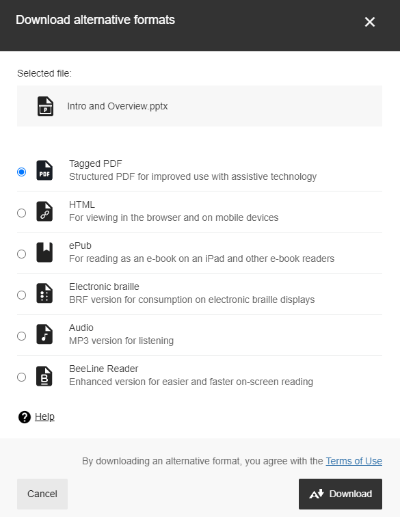
Documents and presentations are typical. The alternative format choices are:
- Audio (mp3)
- Immersive Reader
- Electronic Braille
- ePub
- HTML
- BeeLine Reader
- Tagged PDF
Some PDF files have the option to download an OCRed PDF file, which uses Optical Character Recognition (OCR) to attempt to interpret the text in scanned material.
Image files do not have Alternative Formats.
Files contained in password protected areas (such as publisher content linked from your class site) do not have Alternative Formats created.
Alternative Format Options
Information about each format – and a chart “Which format should I use?” - can be found on Blackboard Help Alternative Format webpage.
A quick look at each format
Audio files are downloaded in MP3 format, which can be played back on almost all computers or mobile devices. Blackboard Alternative Formats – Audio (MP3)
Immersive Reader is a tool that has been available in some Microsoft Office products, such as Word,
for a few years. It will read aloud the text. It offers text and reading options such
as text size, background colors, and space between words. It also has grammar options
such as syllables and parts of speech.
Blackboard Alternative Formats - Immersive Reader
Electronic Braille files download as a BRF (Braille Ready Format) file that can be read by refreshable Braille devices and Braille printers or embossers. Blackboard Alternative Formats – Electronic Braille
ePub files are readable by most e-reader devices as well as many brands of phones, tablets and other hand-held devices. You can also download free ePub apps to use on your computer or in your browser. Files used on some brands of e-readers must first be converted. Blackboard Alternative Formats – ePub
HTML files open in a web browser. It tells the browser the structure, layout, and content of the web page. You can use this version to change the font size, change colors of text and background, or search the text. Blackboard Alternative Formats – HTML
BeeLine Reader files open in a web browser. They were designed to help you read faster and focus better when reading online. Using color gradients in the text, the theory is that your eye will follow a sentence more easily as it flows from the end of one line to the beginning of the next. Blackboard Alternative Formats - BeeLine Reader
Tagged PDF files are available for documents and presentations that are uploaded to Blackboard. A Tagged PDF file helps provide structure to the content, such as identifying the headings, indicating when a paragraph starts and stops, notifies the user if there is a list or table, etc. This is especially important for people using a screen reader so they can navigate through the material. Blackboard Alternative Formats - Tagged PDF
OCR PDF files are available for PDF materials that were originally created as an image and then uploaded in Blackboard. This is typical of materials that were scanned or saved a few years ago when the conversion process was simply to create a picture of the document. OCR (Optical Character Recognition) attempts to interpret text from the image and convert it into text that can be searched and edited - and that can be read by a screen reader. Blackboard Alternative Formats - OCR PDF
Free Online Version of Blackboard Ally
Blackboard provides a free online version of Blackboard Ally called File Transformer that allows everyone to use the Alternative Formats feature. It is used to convert files to alternative formats without having the file loaded into a Blackboard class site.
Other formats
Library Reference
The instructor can provide library reference information about a published document that you can see in Alternative Format. You will only see this option if the library reference information was provided for the document within Blackboard.
This is different than the eReserve system offered at the University of South Carolina, where you are linked directly to an electronic version of the document. The Library Reference feature in Blackboard just gives you the citation information to help you find the article in a local library.
Translated Version
Translated files of course materials are NOT available at the University of South Carolina.