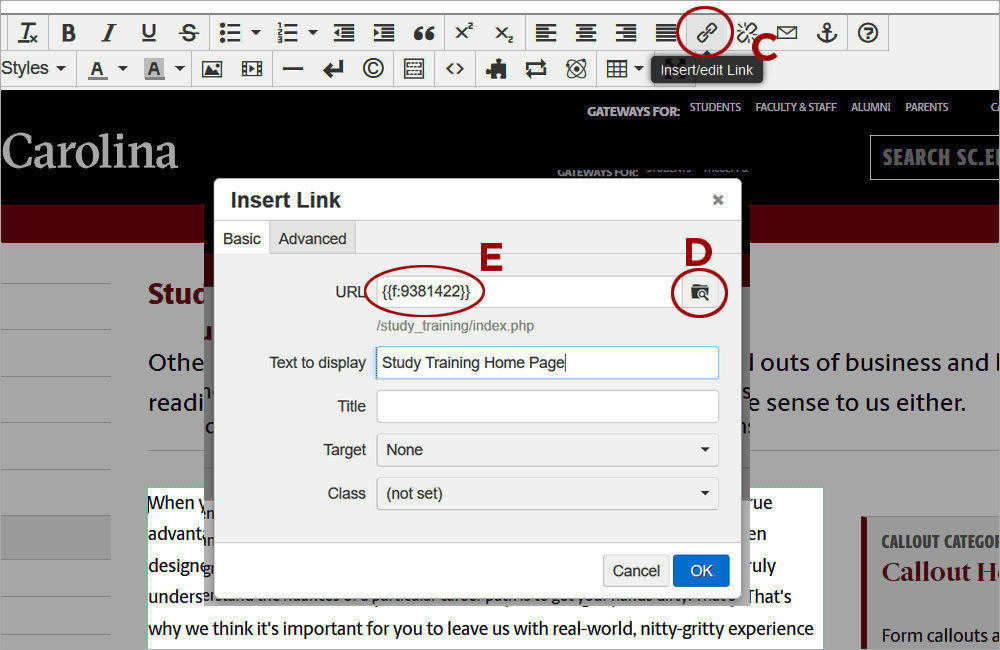Highlights
Editing text in the University CMS has the same look and feel as updating a Word document. The JustEdit Toolbar [pdf] has the same familiar tools that allow for text formatting, text alignment, adding ordered and unordered lists, inserting images, and more.
-
When pasting text within the editable region, it is VERY important to enable plain text mode by clicking on the Paste as Text icon (A) and then Ok (B). The text can be pasted with the Ctrl+V keyboard shortcut. If text is not pasted in plain text mode, the page will no longer be compliant with the University styles and may even break due to its strict XML syntax.
-
-
Adding links is done with the Insert/Edit Link tool (C), which will open the Insert Link window and allow navigating to the content. Links should NOT be pasted in the URL text box. Instead, click the Browse (D) button and navigate to the page. This will generate a dependency tag (E) for the link and ensure it will not break if the page is moved or renamed.
-
-
You can link to any page on any site within the University CMS by selecting the Production (F) environment and clickin on the word Sites (G) in the breadcrumb, which will display an alphabetic list of all sites. Double-click on the site name and then navigate to the page. Do NOT select New Window (H) for Target unless linking to a Word or PDF document or to an external site that is not part of the University of South Carolina.
-