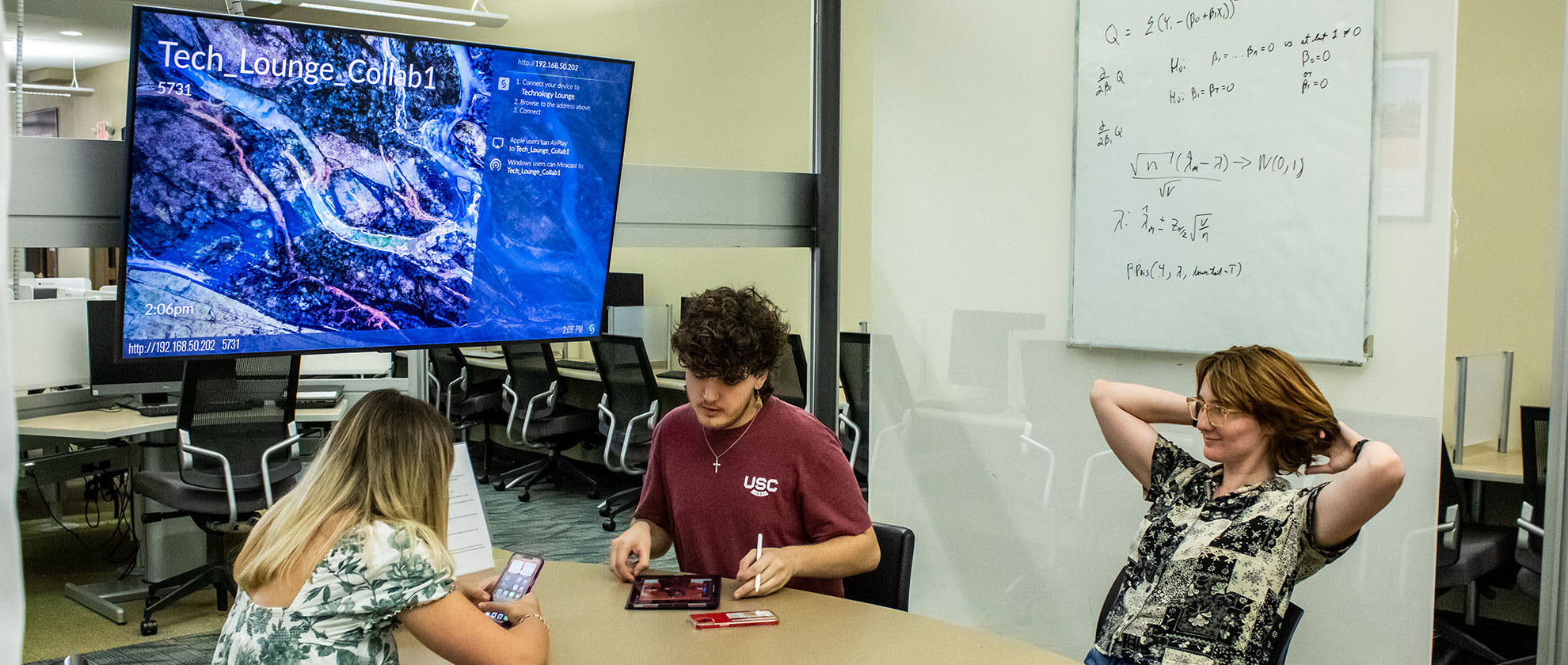Making Your Digital Content Accessible
Before diving into the details around how to make your content accessible on different platforms, it's important to gain an understanding of several key accessibility topics.
Topic Introductions
The following topics are a great place to start learning more about general digital accessibility best practices.
Screen readers rely on alternative (alt) text to describe an image or other non-text content. You must consider alt text for every image you share in a digital context.
It's an accessibility best practice to provide audio descriptions for all videos. Audio descriptions help those with visual disabilities by auditorily describing information, such as a change of scene or important facial cues.
All videos should be captioned to assist visitors who have hearing-related disabilities. Captions also let sighted viewers listen and read simultaneously, which often aids in information recall. It's a best practice to provide a transcript for all audio and video content.
Improper use of color can make it very difficult for people with visual disabilities
to consume your content. Make sure you use sufficient color contrast between your
text and its background, and don't rely on color by itself to convey information.
Screen readers help a user navigate digital content by a list of headings. Headings need to be marked up appropriately, and in the proper order, to be helpful for all users . Ideally, anyone visiting your site should be able to grasp what the content is about just by reading the headings.
Link text should make it easy for a user to understand where a link will take them. Screen readers give their users access to a list of all the links on a screen. If those links are well-named, it is much easier to navigate content for screen reader users.
Platform and Program Guides
If you work in a specific platform or program, you can read these guides to focus on the accessibility topics relevant to your daily work.
Do this: Keep in mind how certain snippets work, especially when it comes to headings and alternative text.
Not that: Don't overwhelm users with large paragraphs of text. Instead, use headings to break up content into more manageable chunks.
Do this: Write alt text for every social media post.
Not that: Avoid posting information on Instagram or Facebook stories, which do not allow for alt text.
Pro Tip: Capitalize each word in a hashtag to help screen readers understand and read the hashtag out correctly. For example, #InclusiveAndAccessible instead of #inclusiveandaccessible.
Do this: Follow accessibility guidelines for all components of your email, including any attachments such as images or documents. Use a readable font and write your message clearly.
Not that: You cannot assume that the person you are emailing doesn't have a disability, so always apply digital accessibility best practices to your email.
Email Guides
Images »
Documents & PDFs »
Link Text »
Do this: Follow Blackboard Ally's guides to check and improve the accessibility of your content.
Not that: Don't rely on Blackboard Ally to make your content accessible for you. You still need to create course content with accessibility in mind.
Do this: Create web pages instead of documents whenever possible.
Not that: Posting content in PDFs or Word documents is not a best practice, as web content is easier to use for people with or without disabilities.
Do this: Check that your reading order makes sense for screen reader users on each slide.
Not that: Presentation platforms can be tricky when it comes to accessibility. Avoid formatting information as a slide deck unless it's truly a presentation.
Presentation Guides
PowerPoint Guide »
Google Slides Guide »
Do this: Either create accessible media in a single version, or make a second accessible version readily available from the same screen.
Not that: Don't make it difficult to find the accessible version of your video or audio content.
Video and Audio Guides
Audio Descriptions »
Captioning & Transcripts »
All new sites, apps and technology, whether purchased or for free, made in-house or by a third-party vendor, must comply with our IT 5.00 Policy and go through an accessibility review.
Do this: Submit a review request to the Director of Digital Accessibility and ensure all accessibility issues are fixed before launch.
Not that: Avoid letting the Director of Digital Accessibility know about the new digital property on short notice. Instead, reach out as soon as you've made the decision to move forward with the new site, app or technology.
Procedures
Building New Sites, Apps or Digital Properties »
Third-Party Digital Tools & Platforms »