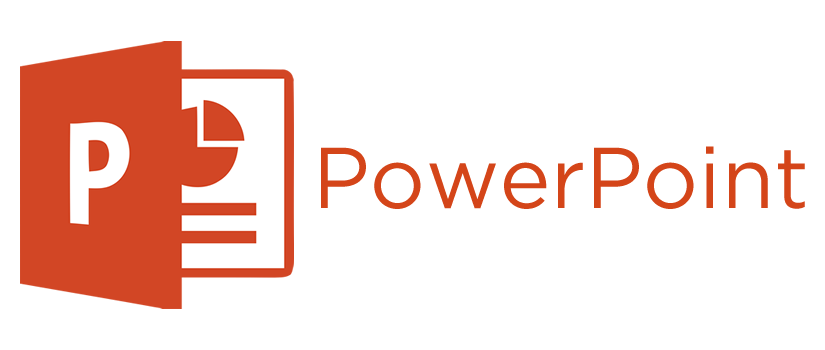Use the slide master feature or a provided template to create consistency in your design. The method of content presentation (list, image, text) depends on the content, but consistency with other elements such as font, colors, background, throughout the presentation is essential. Establish consistent contrasting colors (dark/light) for text and background.
Choose your font and size carefully. Use sans serif fonts (such as Arial Rounded MT Bold) and 32 point font size for text. Anything smaller is difficult to read. Avoid all caps. Use color to highlight. Limit punctuation.
Images should reinforce and complement your message. They should be impactful, not space-fillers. Empty space on the slide will actually enhance readability. Don’t clutter the slide with images unless they add value. Also, test your images to make sure they retain quality when projected on a larger screen. Clip art generally lacks emphasis.
These features seem impressive at first, but they tend to distract from your message and get old quickly. Transitions, text fly-ins, animations and sounds may reduce the professionalism you desire to portray. Special effect are similar to graphics, they should impact the presentation not detract from the presentation.
Limit the number of slides according to the time you have available for the presentation. Flipping to the next slide constantly and rushing through the presentation not only distracts the audience, but typically does not get your message across. A good rule of thumb is one slide per minute.
PowerPoint allows the presenter to move forward and backwards without paging through interim slides. Practice moving forward and backward within your presentation. Your audience may want to see a previous slide or you may want to skip ahead to something of immediate relevance.
Don't face the screen and read your slides. The bulleted information on your slides should be supplementary to what you are saying. Use the slides to trigger your comments or to pace yourself, but do not read them. The audience can read. Remember that your slides are only there to support, not to replace your talk! You'll want to tell a story, describe your data or explain circumstances, and only provide keywords through your slides. If you read your slides, the audience will get bored, stop listening and not get your message.
Image Resources
- Visit Harvard Law School Finding Public Domain & Creative Commons Media to find and correctly attribute public domain and Creative Commons media for your project or presentation
- How to Find Public Domain Pictures on Google Image Search(YouTube Video)
- Unsplash - A Repository of free high-quality photographs available for use in online courses and beyond.